Create a Member Database & Print Mailing Labels
- You are here:
- Home /
- Help Topics /
- Create a Member Database & Print Mailing Labels
In this article we describe how you can quickly add member lists and export your list to a csv file, all from within your teamthing.com dashboard.
Every teamthing.com website comes loaded with a plugin called the ‘Projects’ plugin.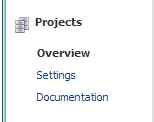
This plugin is used to create lists/databases of details about anything related to your site e.g. members, objects, players etc.
Every site will already have a single ‘Members’ project created for you to start adding member details to your site. You can change this project, delete it, or add a completely new project/database using the ‘Projects’ menu.
For the sake of this article, we will only show how to edit the existing ‘Members’ project that has already been created for you.
The members database project has already been created for you and all options are available from the members menu in your dashboard.
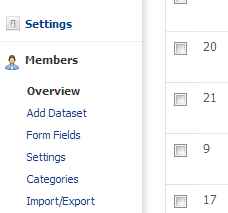
The menu contains the following sub menus:
To add a new member:
Once you have added your members’ details you can export this data into a csv/excel file: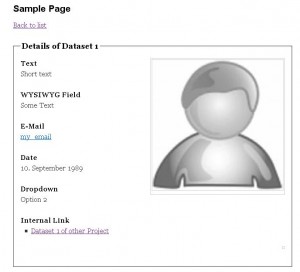
Once you have saved you csv file you can open it up in a spreadsheet package e.g. Microsoft Excel, and print the contents in whatever format you require.



